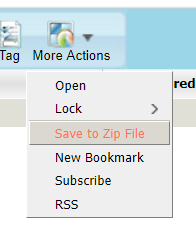Downloading netFiles
The netFiles storage service will be discontinued and retired as of January 31, 2019. Prior to this date, please take a moment to log in and check the files you have saved and shared to see if there are any remaining that need to be saved. WCTS will be unable to restore files after the system is retired.
To download files or folders saved to your netFiles storage
Log in to your netFiles account via your web browser at https://netfiles.whitman.edu
Select the files or folders you wish to download by checking the box to the left of the file or folder name
If you wish to select ALL files or folders, simply check the uppermost box to the left of the Name header:
- Click More Actions and select Save to Zip File
To check for open or shared documents
- Click on the Reports & Tools tab to see any pending tickets
- Determine if any non-expired shared documents need to be transitioned to a shared Google Drive or Team Drive file
Transferring files or folders after downloading
After you have downloaded those files that you wish to retain, you can move them to an appropriate location such as a network share (e.g. offices folders in winfiles or admfiles,) upload to your Google Drive or a Google Team Drive, or keep them in your Documents folder on your local computer.
Note: Please check the "Cloud Storage Guidelines" page for types of data to avoid storing on a cloud service
For additional assistance transferring your netFiles content, please contact the WCTS Helpdesk by calling 527-4976 or emailing your request to helpdesk@whitman.edu