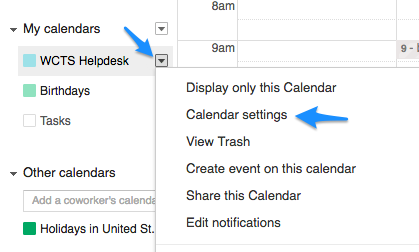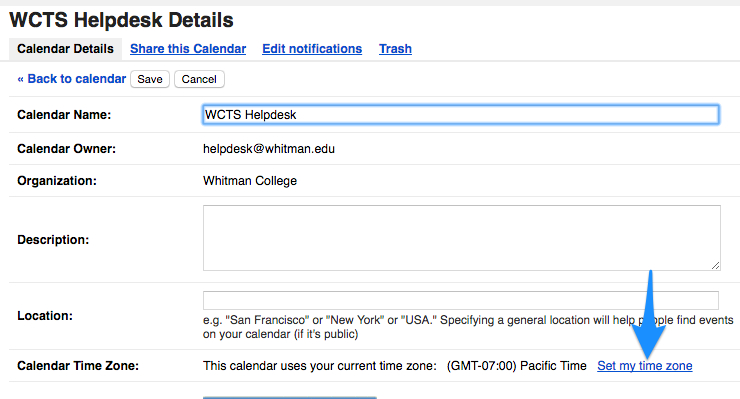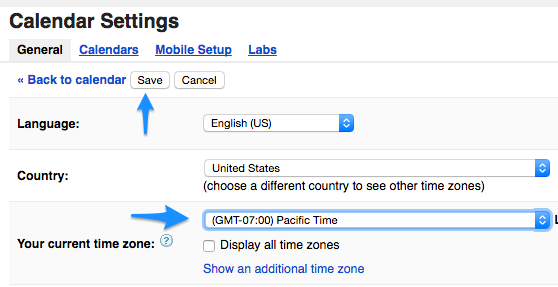/
Setting Google Calendar time zone
Setting Google Calendar time zone
Problem
If you're receiving calendar invitations where the time in the subject line doesn't match the actual invite (off by 7-8 hours), your calendar may have been set up prior a setting change on Whitman's Apps for Education domain account.
Solution
- Navigate to your Google Calendar page at https://calendar.google.com/
- Find your default calendar under My Calendars. Your default calendar is typically your name.
- Click the triangle menu to the right of you calendar, then click Calendar Settings.
- Find the timezone section of your Calendar Details. Click "Set my time zone" link.
(Note: although it says it is using your current time zone, it may not be.) - Confirm that the time zone is set to Pacific Time, then click the Save button at the top.
(Note: Pacific Time can show GMT-7:00 or GMT-8:00, depending on Daylight Savings Time)
Once this has been completed, future calendar invites should reflect your current time zone. If invites continue to show a time 7-8 hours later than the intended appointment, please contact the Help Desk.
Related articles
, multiple selections available,