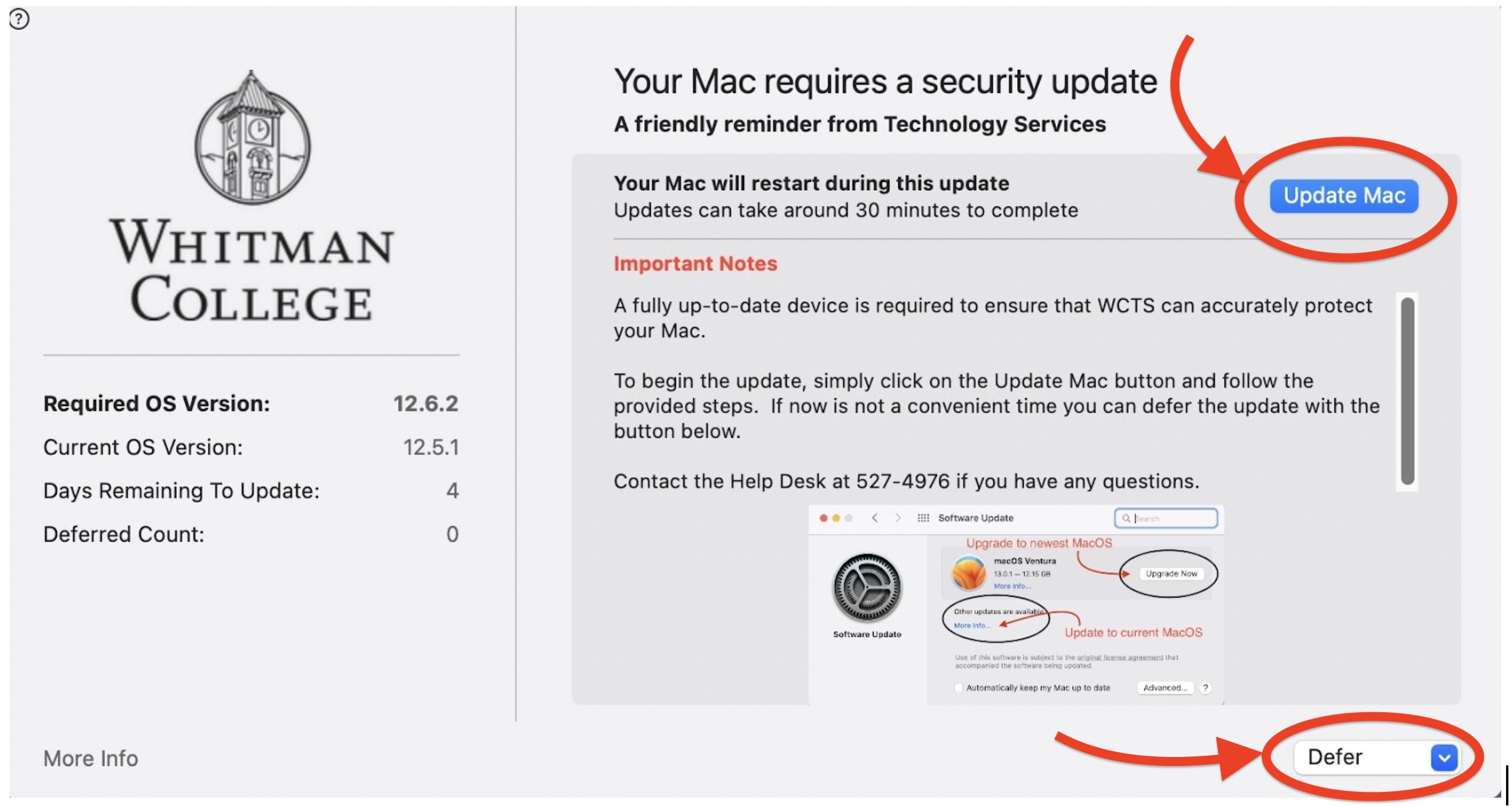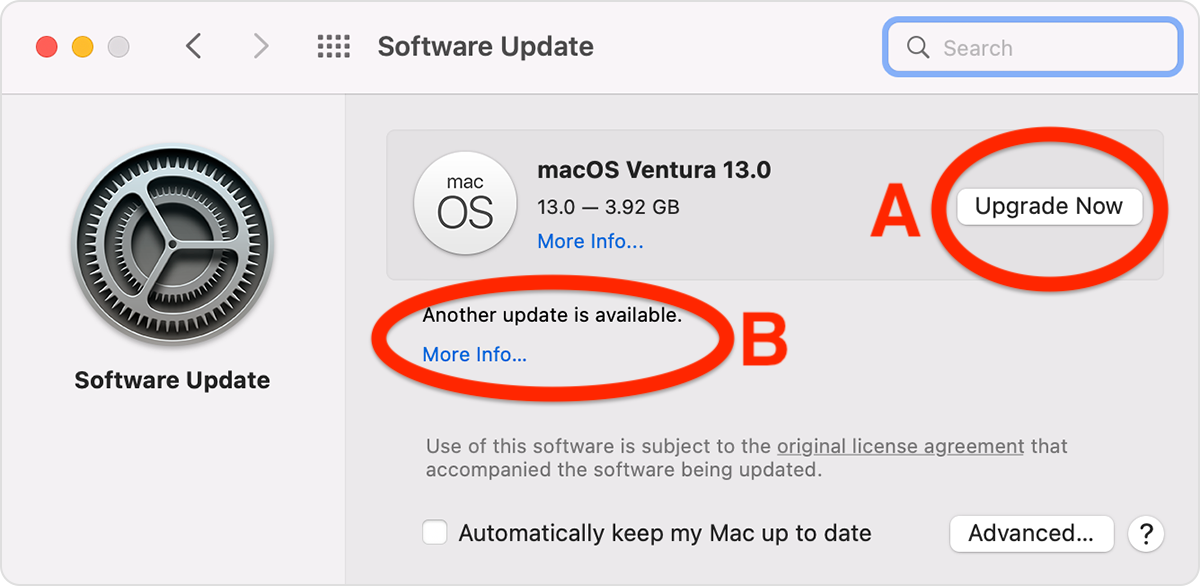To help ensure that Whitman-owned Mac computers remain up to date with their security patches and updates, WCTS uses a service called ‘Nudge’.* Nudge will notify Mac computers when there is a critical update that needs to be installed on their computer.
Keeping our computers up-to-date with current security patches is one of the most important things we can do to help protect our devices and data, as well as the systems we access.
How will I know my Mac gets “Nudged”?
A window, similar to the one pictured below, will appear with instructions on how to install the update. You’ll have two options: “Update Mac” or choose a “Defer” to a later time.
“Update Mac” means…
By clicking on “Update Mac”, your Mac’s Software Update preference pane will open up. Here’s where things might get tricky for you. Pay attention to this:
A: “Upgrade Now” – if you click this, you will install the newest macOS. If you don’t want to do this yet**, then proceed to option B
B: Click on “More info….” below the words “Another update is available” to install updates within the current macOS that is currently installed on your computer.
→ Please note that either of these options will shut down the computer immediately to install the update and may take up to 30 minutes or more for the update or upgrade to complete.
Defer means…
Clicking on “Defer” will give you a drop-down menu with four options:
- Later - the Nudge screen will close and reappear within a few minutes.
- 1 Hour - the Nudge screen will close then reappear in, well, an hour.
- 1 Day - the Nudge screen will close and reappear in 24 hours.
- Custom - a calendar will appear giving you the option to choose a specific date and time to be reminded
You can click “Defer” repeatedly for a maximum of 30 days from the initial Nudge notification screen. After 30 days, the screen can no longer be hidden and the update must be completed.
When will I see a Nudge on my Mac?
You will receive a Nudge screen the next time an update is released by Apple** Please note that only computers that are currently running macOS Big Sur [v.11], Monterey [v.12], or Ventura [v.13] will get these Nudge notifications. To check what macOS you are currently running, click the Apple icon in the upper-left of the desktop and select “About This Mac.”
Questions?
Please contact us, https://wcts.whitman.edu, we’re happy to help!
.
Footnotes:
* Classroom, lab, and personally owned Macs, will not be affected by Nudge.
** Installing MacOS updates for your currently installed MacOS is all that you need to do imminently. Upgrading to a new MacOS will not be “forced” through Nudge, it is an option in your Mac’s Software Updates area (if a new MacOS is available.) However, please be aware that if your MacOS is older than two versions behind the newest one, we will be contacting you to help you find an upgrade path. Apple does not recommend nor support MacOS older than two versions behind its newest release.